My Monitor is not Working
How to Troubleshoot Monitor Display issues
First Time Setup
If you just got your monitor, check the First Time Setup guide to ensure that everything is properly set up before proceeding.
Troubleshooting Connections
Loose connections and lack of power are the most common reasons for monitor display issues:
- Check and see if the power cable is firmly seated into the monitor
- Check and see if the power cable is firmly seated into the outlet or surge protector
- Check and see if the video cable (USB-C, HDMI, or DisplayPort) is firmly seated into the monitor
- Check and see if the video cable (USB-C, HDMI, or DisplayPort) is firmly seated into the computer
- Ensure the monitor is on. Look for a white light on the bottom right-hand corner of the monitor
- Ensure the computer is on
- Check and see if the video cable is damaged
It's still not working
If you've already gone through Troubleshooting Basics, and your monitor is still not working, here are some additional troubleshooting steps you can take:
Computer Troubleshooting
Sometimes, the computer may need updates or a restart to get the display working again
- Check for updates. If it's a Windows computer, do the following:
- In the Windows Update screen after checking for updates, select Check Microsoft for Updates
- Install Optional Updates
- Restart the computer
Change the Video Input
Sometimes, the video input on the monitor has changed.
- Identify the video input your monitor is using the photo as a guide
- Note: Not all monitors have the same inputs in the same position
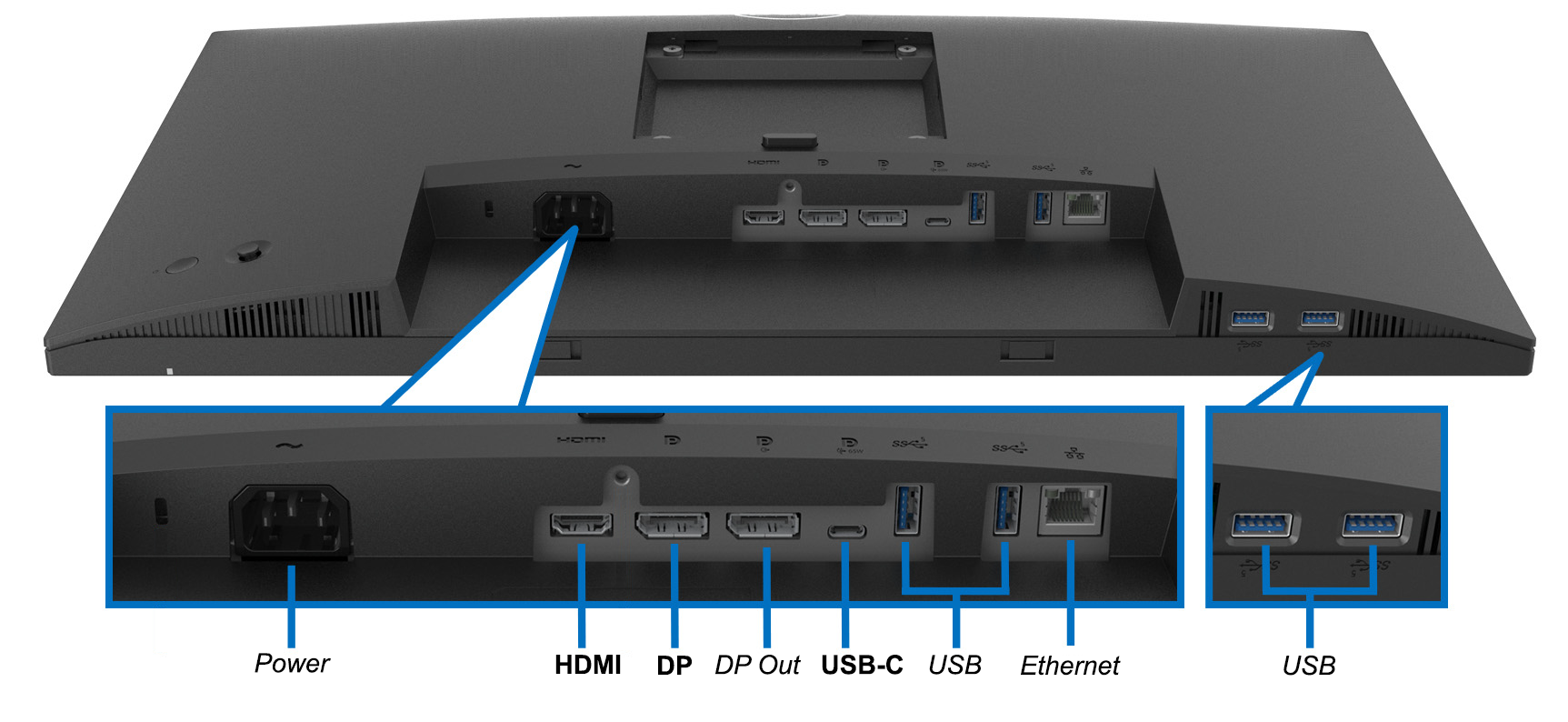
- Change the video input
- Reach behind the bottom right of the monitor and feel for two buttons
- Press in the button on the raised button on the left, not the indent button on the right

- Press in the raised button on the right again to select Input Source
- It should be set to Auto by default, which will automatically detect the video input (USB-C, HDMI, DisplayPort)
- If it doesn't automatically detect, manually select the Input Source the cable is connected to
- If that still doesn't work, try a different video cable
- If changing the cable works, the original cable was damaged
- If it doesn't work, there may be an issue with how the computer connects to the monitor - restart the computer